こんにちは、さらです。
今回は写真の背景を広げたい時にサクッと簡単にできる方法を紹介します!
現在Photoshopは、Photoshop2024のバージョンですので、
なってない方はアップロードしてくださいね。
ではまず、画像をPhotoshopで開きます。
鍵のマークがついていたら、クリックして鍵を外します。
鍵を外しましょう
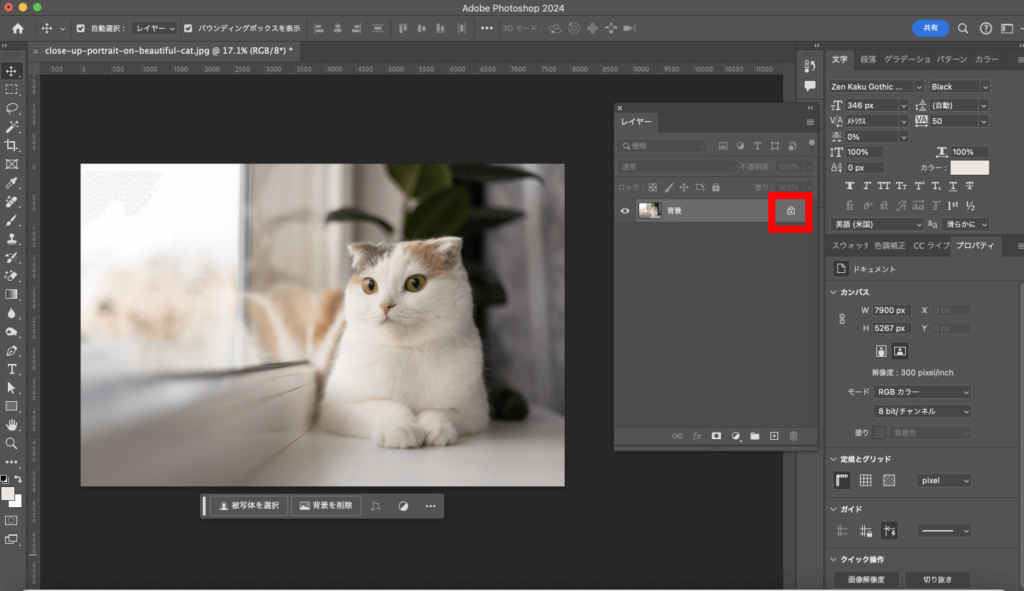
次に、
切り抜きツールで、好みの広さまで背景を広げます
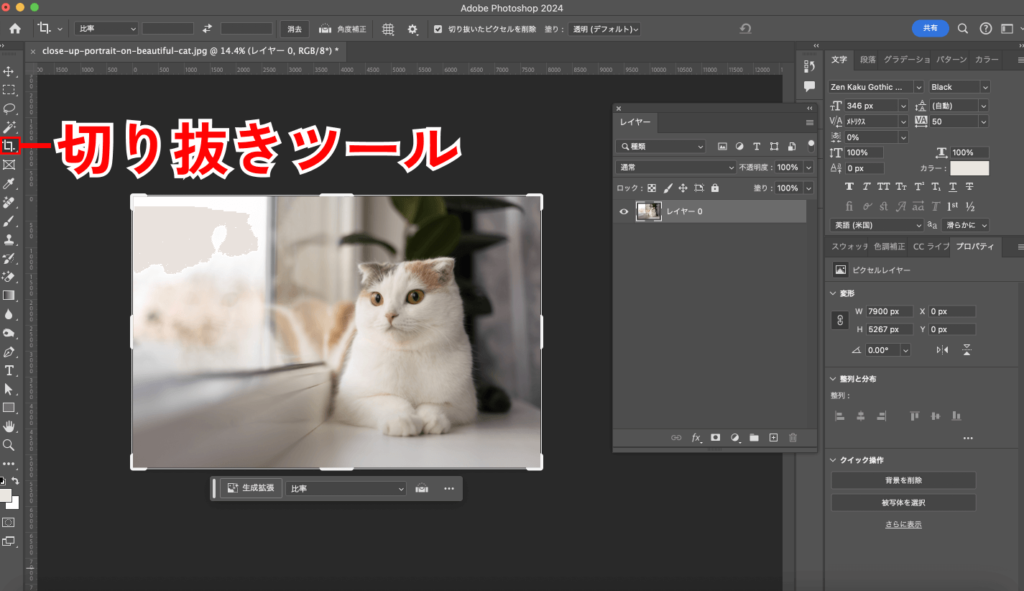
画像の端から広げます。
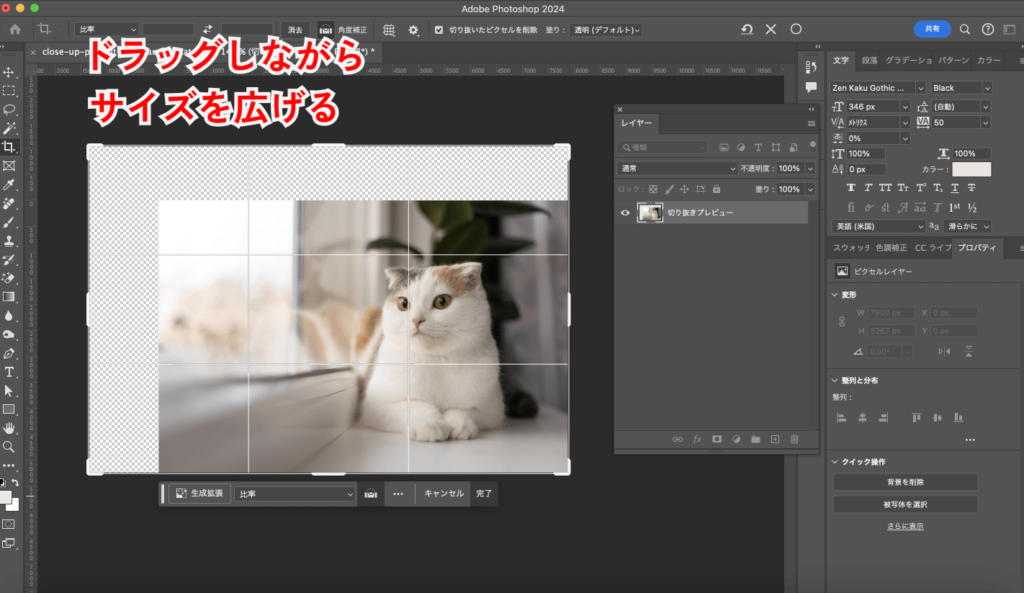
生成拡張をクリックしましょう
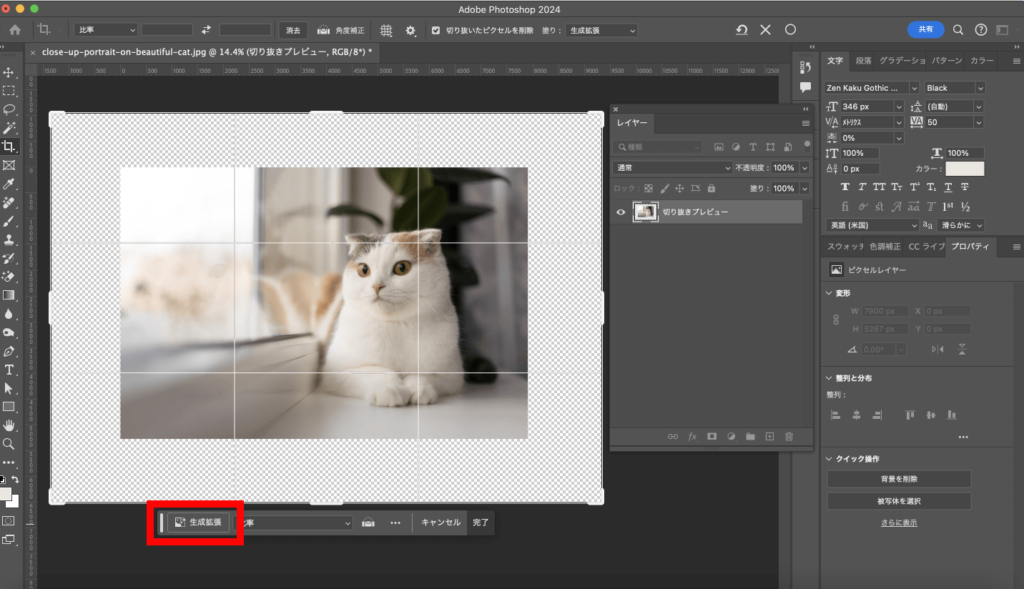
空欄のまま生成をクリックします
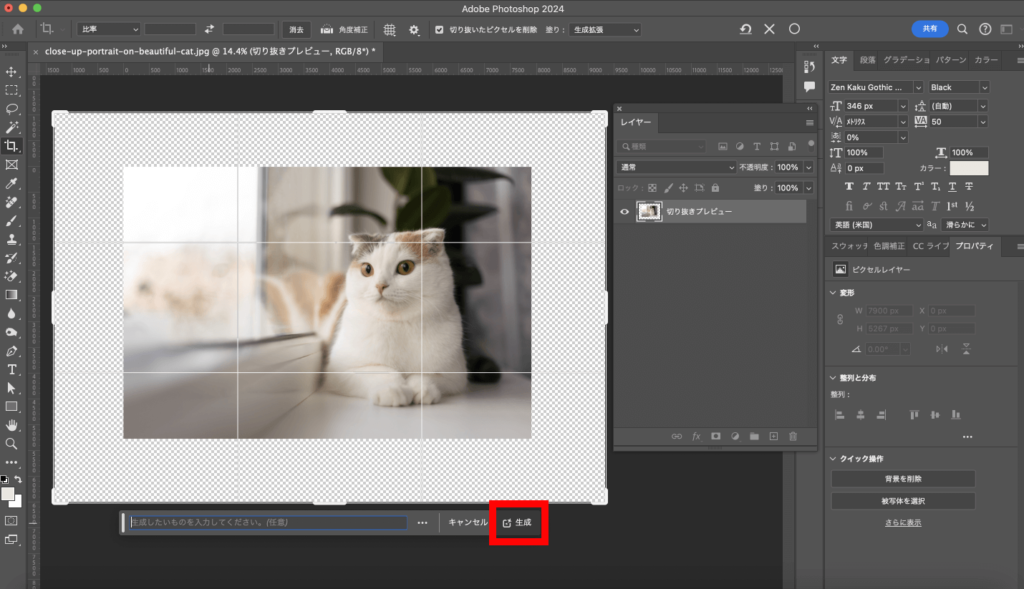
完成!!
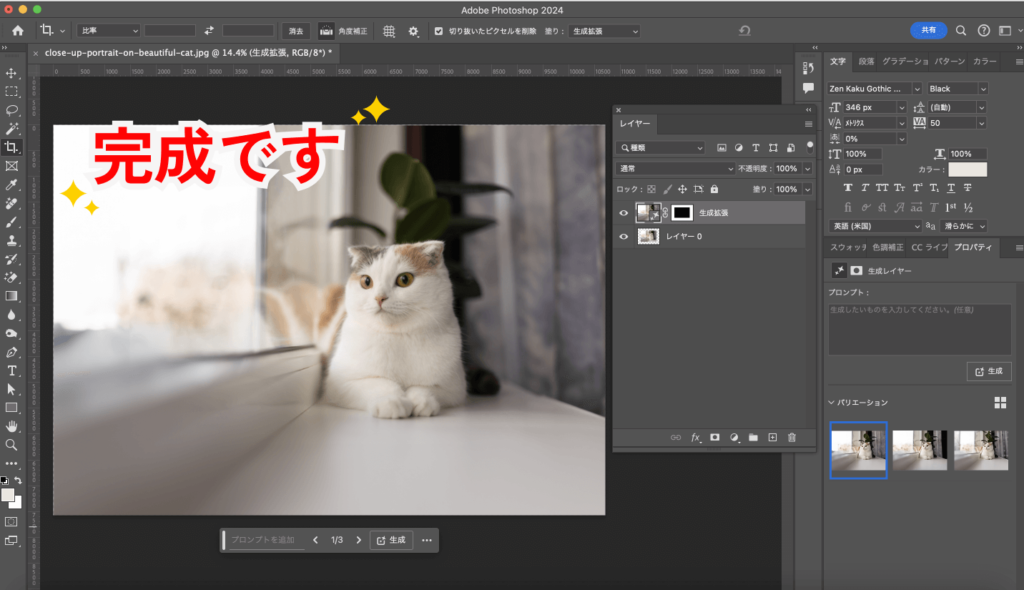
書き出し方法
ファイルから書き出ししてくださいね。
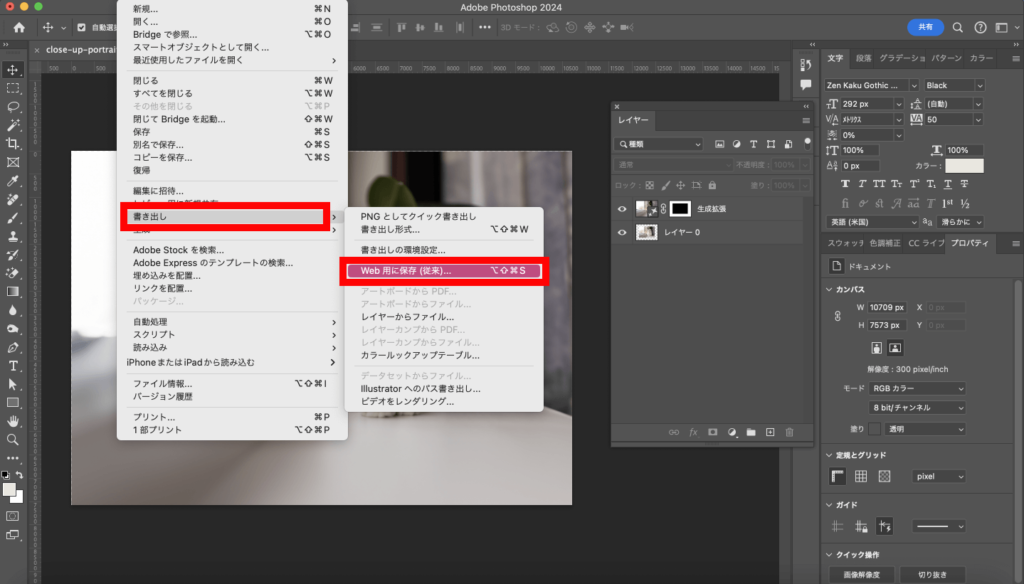
あとがき
いかがでしたか?
とても簡単にできますよね。
写真の背景を広げることは。デザインではもちろん、家族の写真などプライベートでもよく使います!
試してみてくださいね。



